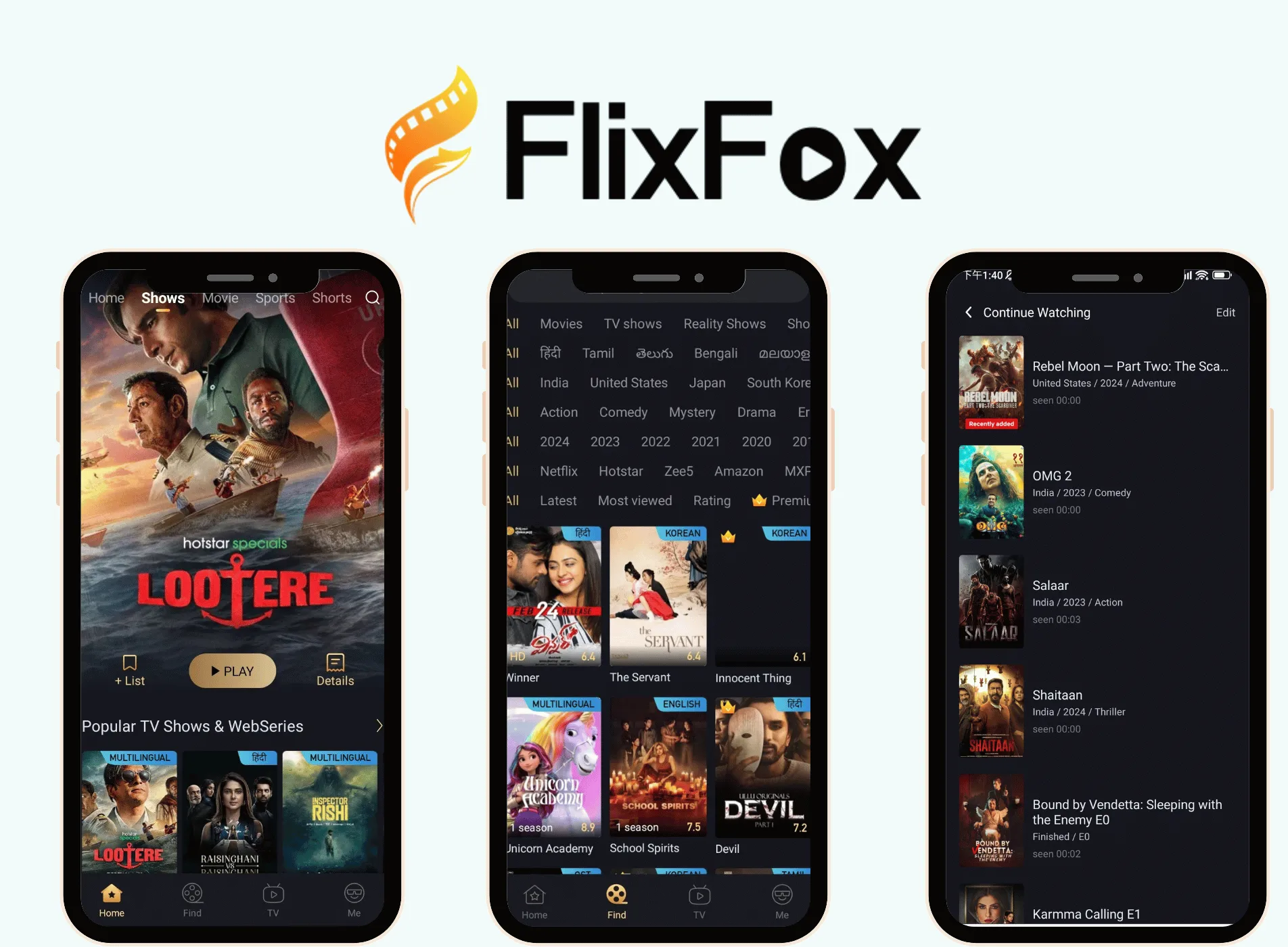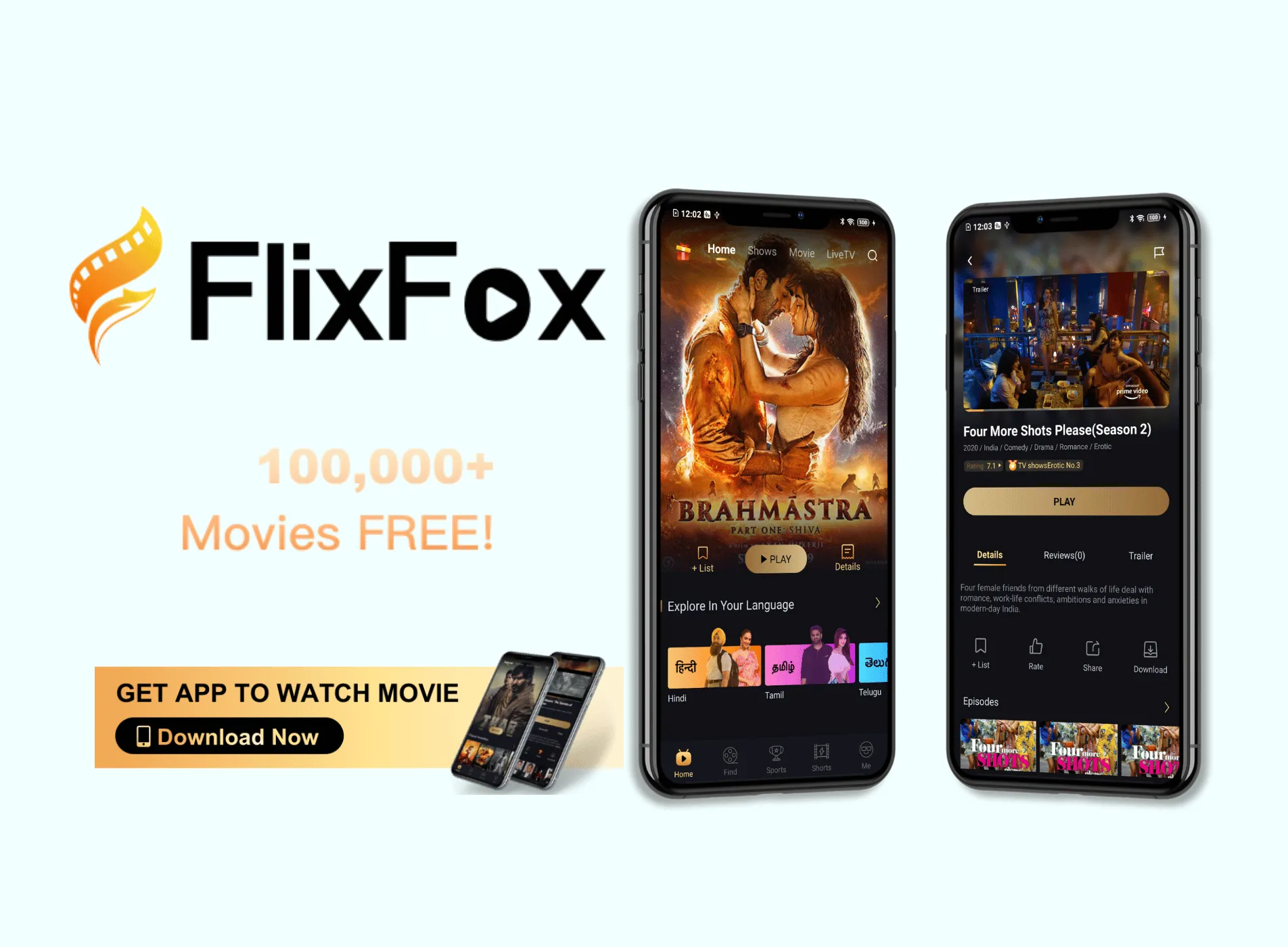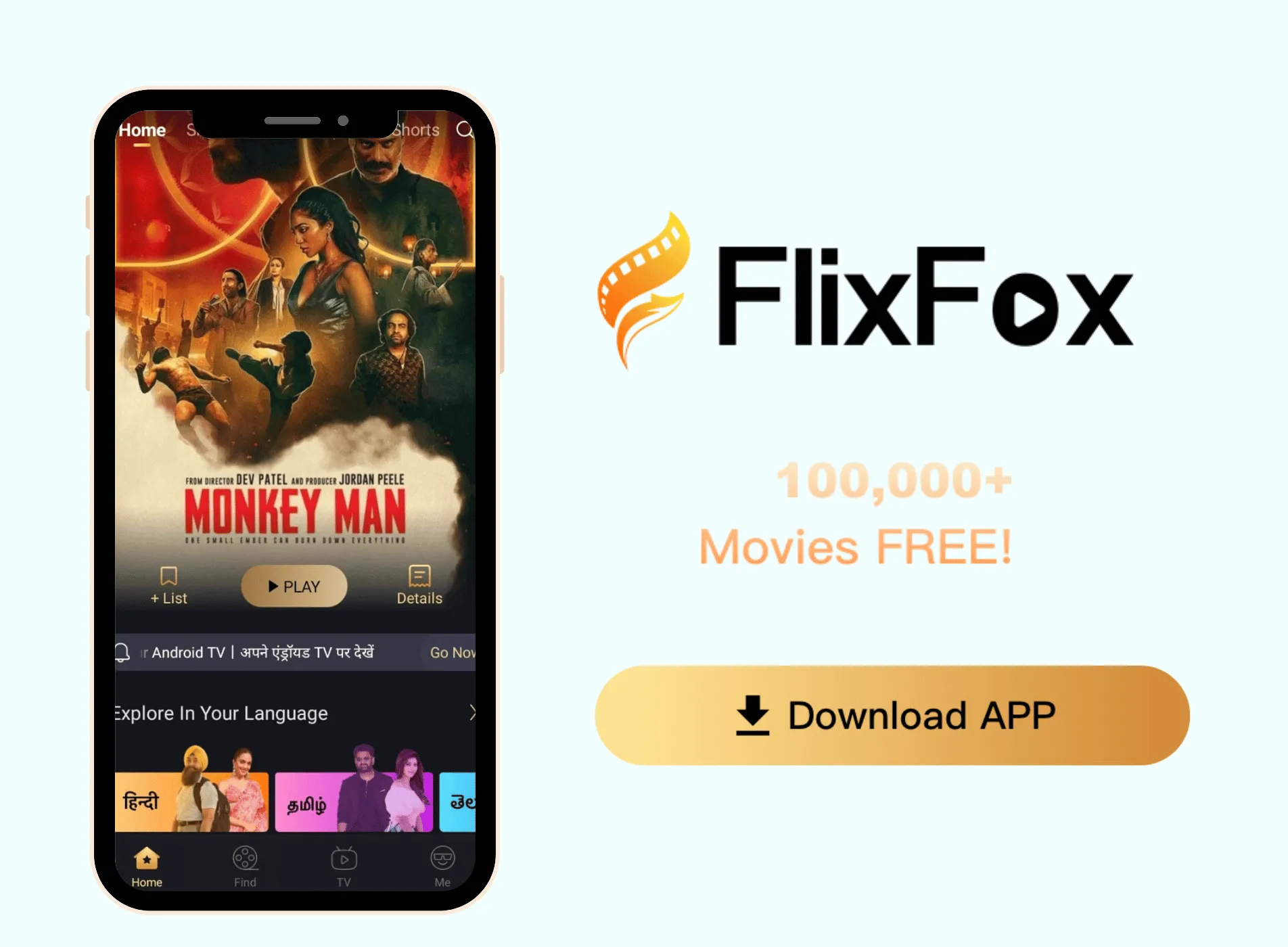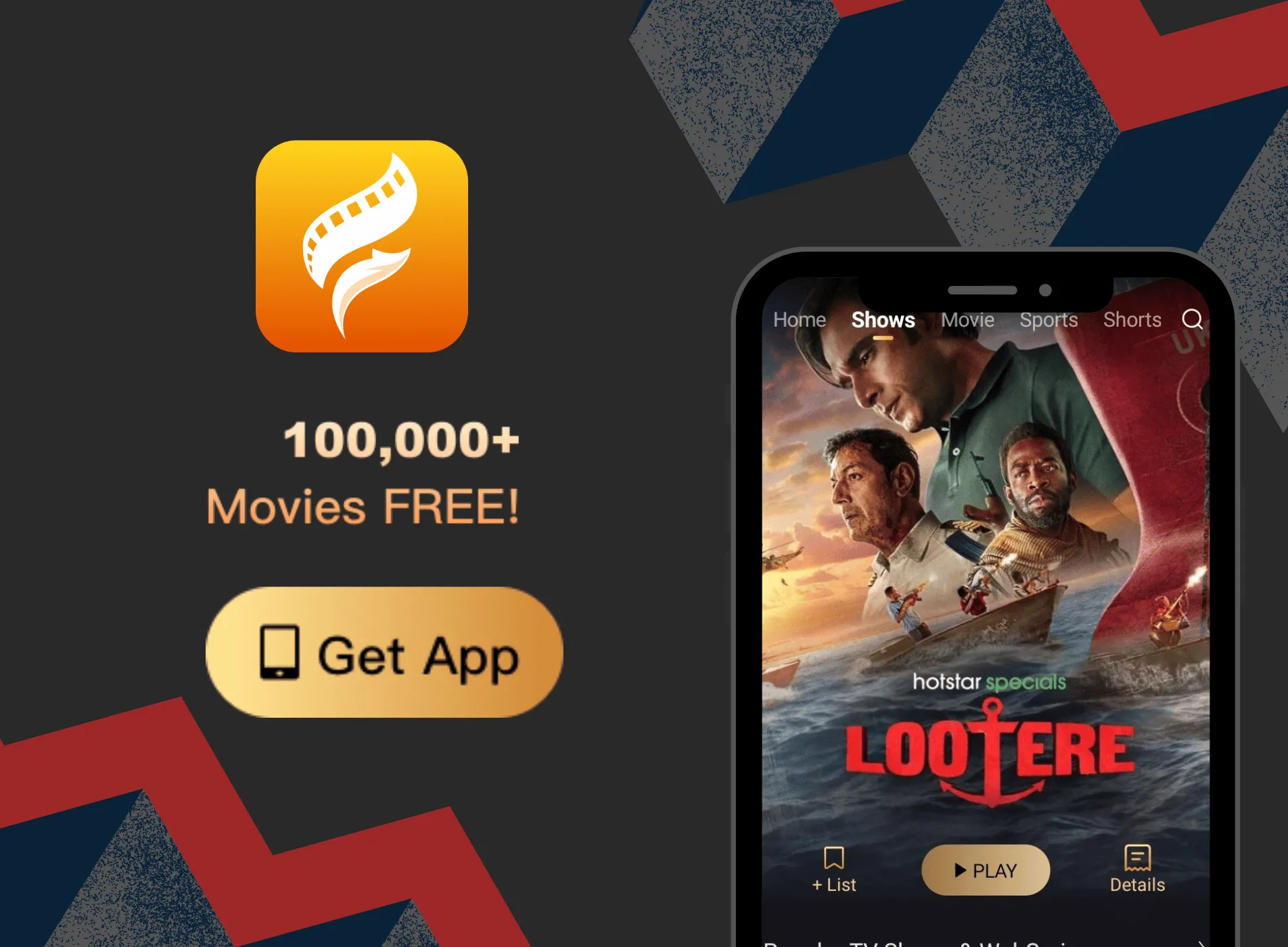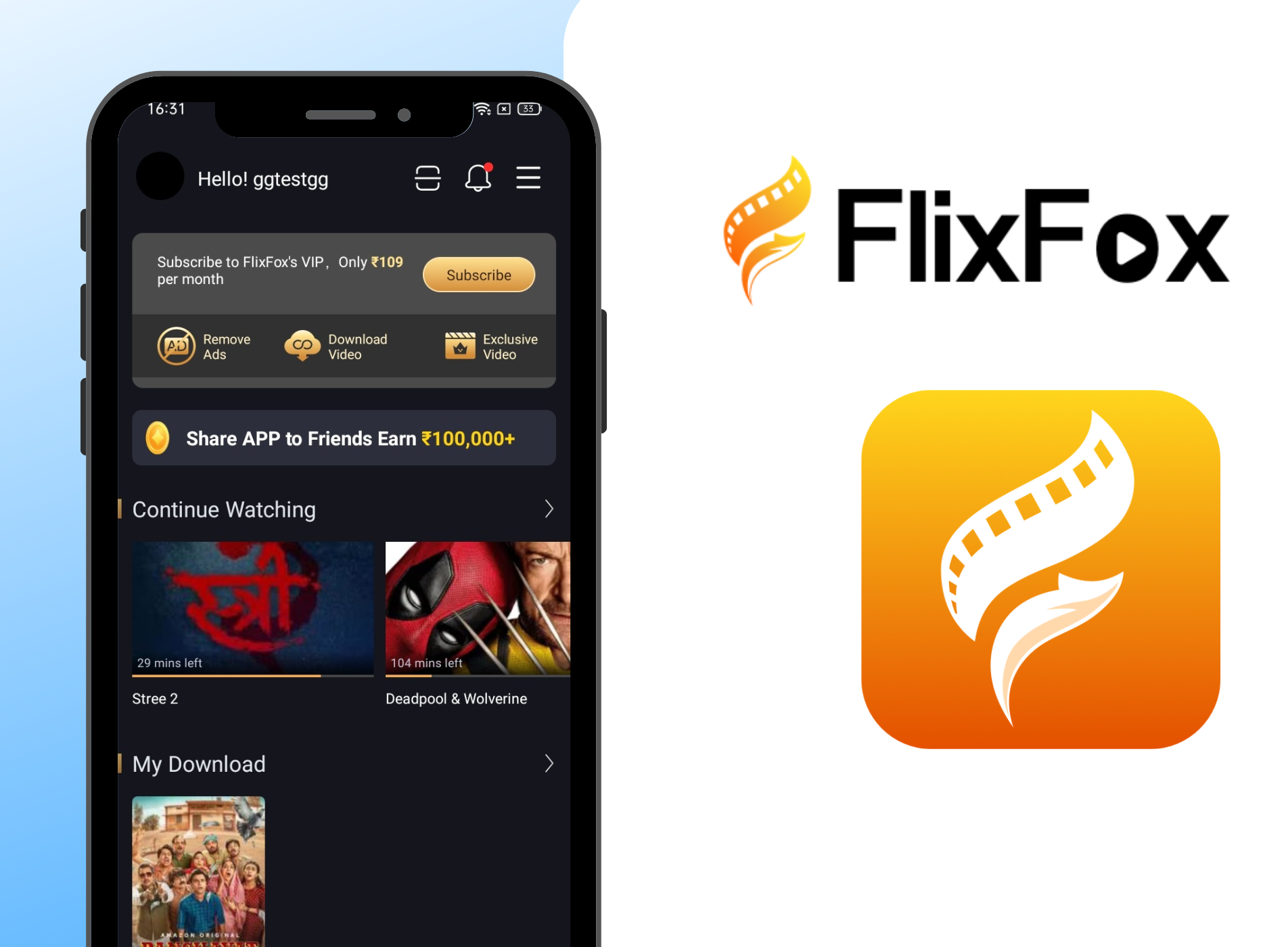
(Note: Flixfox and castle are both our products, and they have the same features. You can download Flixfox APP for TV)
Tired of straining to see your favorite shows and movies on your phone's tiny screen? Bring the cinematic viewing experience right to your living room with the Flixfox app, now available on smart TVs.
However, the installation process is not as straightforward as downloading from Google Play. With smart TVs running proprietary operating systems, direct Flixfox APK installation requires special permissions and protocols.
Don’t worry, we have gone through the hassle for you and jotted down the easiest and quickest ways to download the Flixfox app for TV. Let’s get started!
Prerequisites for Downloading Flixfox App on TV
Before starting the installation process, it is crucial to verify that your television can properly support and utilize all the features of the Flixfox app. So let's first run through the key requirements:
Smart Television with Internet Connectivity
At its core, the Flixfox app is a streaming platform conveying audiovisual content from the cloud to end-user devices. For seamless performance, your TV must have:
-
Internet Connectivity: As the app streams data online, your TV requires integrated wireless internet connectivity via Wi-Fi or should have LAN ports for wired access.
-
Updated Software: Outdated firmware often creates compatibility issues. Regularly installing updates ensures your TV leverages technological improvements for faster connectivity and app integration.
-
Proximity to Wi-Fi Router: Televisions directly connected to routers via Ethernet cables guarantee maximal speeds. Alternatively, positioning your Wi-Fi router closer to your TV unit bolsters signal strength for reduced buffering.
If your older TV lacks internet connectivity features, consider getting a streaming device like a Roku or Amazon Fire Stick. They plug into HDMI ports and bring smart capabilities.
App Installation Permissions
The Flixfox app cannot be downloaded from the Google Play Store or Apple App Store. You will need to install it directly, via a process called sideloading. Therefore, your smart TV must support:
-
External App Installations: Installation of third-party apps from outside official stores, without manufacturer restrictions. This is critical.
-
Unknown Sources Activation: Enabling permission to install apps from "unknown sources". This is sometimes disabled by default as a security measure and must be switched on.
Consult your TV manual and system settings to verify the above permissions are enabled. You may need to initially grant authorization.
Active Premium Flixfox Account
Since Flixfox offers premium exclusive content, it mandates having an active paid subscription to access television viewing. After confirming the above technical prerequisites, visit Flixfox’s mobile app to purchase affordable monthly, half-yearly, or annual subscription packs granting unlimited streaming.
The free Flixfox app only works on smartphones and laptops, unfortunately. So upon registering for a premium plan, let’s shift our sights to personalized TV installation procedures.
Method 1: Install Flixfox TV via the 'Send files to TV' App
The "Send files to TV" app provides a simple way to transfer the Flixfox installer file from a smartphone or tablet directly to your television. Just follow these steps:
Step 1: Download and Install the 'Send files to TV' App on Your TV
-
Turn on your smart TV and navigate to the Play Store or the app store specific to your TV brand.
-
Using the search function, type in "Send File to TV" and search for the app.
-
Select the official "Send File to TV" app from the search results.
-
Click on the "Install" button to begin the installation process. Wait for the app to download and install on your TV.
-
Once the installation is complete, click on the "Open" button to launch the app.
Step 2: Set Up 'Send files to TV' App on Your TV
Upon opening the "Send files to TV" app for the first time you will be guided through some additional set-up steps:
-
Accept the welcome message then click "Skip" to advance past the introductory screen.
-
Next, you will be prompted to permit specific access permissions that allow the app to interface with your TV's software and hardware. Carefully review then click "Allow" to grant access.
-
Finally, click the large "Receive" button to prepare your television for receiving the Flixfox installer files from your smartphone wirelessly.
Step 3: Install the 'Send files to TV' App on Your Mobile Device
The functionality to transmit files relies upon having the "Send files to TV" app installed on both the sending smartphone device and your receiving television:
-
On your mobile device visit the Play Store.
-
Download and install the "Send files to TV" app.
-
Open the app on your phone and authorize the requested permissions.
Step 4: Send Flixfox App APK File from Mobile to TV
We will now utilize this slick file transfer system to send the necessary Flixfox installer from your phone to the TV:
-
Ensure your phone and television are both connected to the same Wi-Fi network.
-
Open the app on your phone and click "Send" to initiate the file transfer process.
-
Select the Flixfox TV APK file (which will be located in your device downloads folder).
-
The app will display available destination devices. Choose your television.
-
A prompt will appear on your TV indicating an incoming file transfer request. Click "Accept".
-
Wait for the transfer status bar to reach 100% complete. The Flixfox file is now transmitted.
Step 5: Install the Flixfox App on your TV
To complete the installation process:
-
Using your television remote, open the File Manager application and navigate to "Downloads".
-
Select the Flixfox app APK file and choose the option to install it on your TV.
-
Follow the on-screen instructions to complete the installation process. Grant any necessary permissions requested by the Flixfox app.
-
After installation, you will find the Flixfox app icon in your TV's app list. Launch the app and log in with your premium account details to start streaming.
You are now ready to start streaming! The full Flixfox library awaits.
Method 2: Install the Flixfox App via Pen Drive
As an alternative to wireless transmission, the Flixfox installation file can be manually transferred from a mobile to a TV using a common USB flash drive. Here is this method:
Step 1: Download the Flixfox App APK File for TV
First, on a computer or mobile device visit https://www.flixfox.app/ and navigate to the TV support section to download the correct app installer file:
-
Ensure you obtain the version specifically designed for televisions, NOT the standard mobile app file.
-
Use a browser to download the file directly or right-click and save. Make a note of the location you’re saving the file.
Step 2: Transfer the APK File to Pen Drive
The installation file will need to be shuttled to your TV using a USB flash drive intermediary. With the USB device inserted into your computer:
-
Use your file manager app to locate the saved Flixfox installer file.
-
Select the file then copy and paste the file onto the connected USB drive.
-
Properly eject the USB drive before physically removing it in preparation for the next step.
Step 3: Connect Pen Drive to TV
Grab your remote control and the USB device containing the Flixfox installer file:
-
Locate the USB port on the side or back of your smart TV. Insert the prepared USB drive.
-
Give your television 20-30 seconds to recognize the newly connected USB device and interface with it.
Step 4: Access TV's File Manager
We must now use the TV's built-in file manager system to locate the Flixfox installation file:
-
Navigate to Settings > Device > External Device Manager.
-
Within the file manager app, select the connected USB device name from the side menu.
-
Now click through to open the folder containing the transferred Flixfox installer file.
Step 6: Install the Flixfox App on the TV
With the transferred Flixfox installation file finally accessed via the TV file manager, we are ready for final deployment:
-
After selecting the Flixfox app APK file, your TV will prompt you with an installation confirmation.
-
Select the "Install" or "OK" option to begin the installation process.
-
Wait for the installation to complete. The duration may vary depending on the size of the APK file and your TV's processing speed.
-
Once the installation is finished, you will see a confirmation message on your TV screen.
Step 7: Launch the Flixfox App on TV
-
Go to your TV's app list or home screen.
-
Look for the newly installed Flixfox app icon.
-
Select the Flixfox app using your TV remote to launch it.
-
Log in to your premium Flixfox account using your credentials.
-
Start exploring and streaming your favorite content on the big screen.
Overcoming Installation Hurdles: Troubleshooting Tips
Despite meticulously following the aforementioned protocols, technical anomalies may hamper smooth procedures resulting in error messages or malfunctions.
Review these universal troubleshooting tips for quickly diagnosing and rectifying common installation problems:
Authorization Restrictions for Third-Party Apps
-
Unable to directly install the downloaded Flixfox APK file suggests your TV lacks permission to enable external unofficial apps sideloading.
-
Head over to Settings > Apps > Special App Access to toggle on “Install Unknown Apps” to activating authorization.
-
Alternatively, perform Factory Reset to erase previous owner restrictions before reattempting Flixfox downloads with your all-access admin profile.
Compatibility Issues Between Flixfox App and TV
-
Confirm you have specifically downloaded the Flixfox TV APK file instead of the regular mobile app file. Incompatible APK versions lead to crashing errors.
-
Cross-verify that your television model and Android OS version meet the officially listed minimum specifications for Flixfox app compatibility from their website.
-
Regularly update TV software via auto-check alerts or manual system update scanning. This equips compatibility improvements and bug fixes.
Buffering and Audio/Visual Sync Disruptions
-
Position the TV near a Wi-Fi router or use Ethernet cables for wired connectivity boost eliminating dependence on wireless signals prone to interference.
-
Upgrade internet packages with ISPs to guarantee a minimum consistent 25 Mbps network speed considered ideal for smooth app streaming.
-
Turn off background apps cluttering RAM usage. Additionally, clear cache/data by force-stopping streaming apps after extended usage periods.
-
Sharp declines in streaming quality suggest overburdened servers. Try accessing during off-peak timings indicated on Flixfox’s website.
Final Words
Installing the Flixfox app on your smart TV opens up a world of endless entertainment options. By following the comprehensive setup guides outlined above, you can get the app downloaded and launched on your television with ease.
Now equipped with your premium account credentials, you can immerse yourself in Flixfox’s rich content universe and transform lackluster nights in front of the TV. So grab your snacks and get ready to binge your favorite shows, movies, and more in gorgeous high-definition glory. Happy streaming!
FAQs
How long does it take to install the Flixfox app on a smart TV?
The Flixfox app installation on a smart TV takes approximately 10-15 minutes, depending on internet speed and installation method. Following the step-by-step setup guide ensures fast, smooth installation.
Can I use the Flixfox app on my TV without a premium subscription?
No, the Flixfox app on TV is exclusively available for premium subscribers. To access the app's content on your television, you must have an active Flixfox premium subscription. The free version of the Flixfox app is limited to mobile devices and laptops.
What should I do if the Flixfox app is not available in my TV's app store?
If the Flixfox app is not available in your TV's app store, you can sideload the app using one of the methods described in the article. Sideloading allows you to install the Flixfox app on your TV by downloading the APK file from the official website and transferring it to your TV.
Can I install the Flixfox app on an older TV that doesn't have smart features?
You cannot directly install the Flixfox app on non-smart TVs without built-in smart capabilities. However, you can add smart features for Flixfox app access by using streaming devices like Chromecast or Amazon Fire Stick that plug into the TV’s HDMI port.
How do I update the Flixfox App on my TV?
To update the Flixfox TV app, check your TV’s app store or settings for available updates. Alternatively, you can manually install app updates by reinstalling the latest APK file.